Disclaimer: Driving while distracted can result in loss of vehicle control. All set-up of the systems should be completed when the vehicle is not in operation. Some features may be locked out while the vehicle is in gear. To reduce risk of accident while driving, exercise care when using the systems (even with the voice commands) and obey all local laws concerning use of the systems while driving.

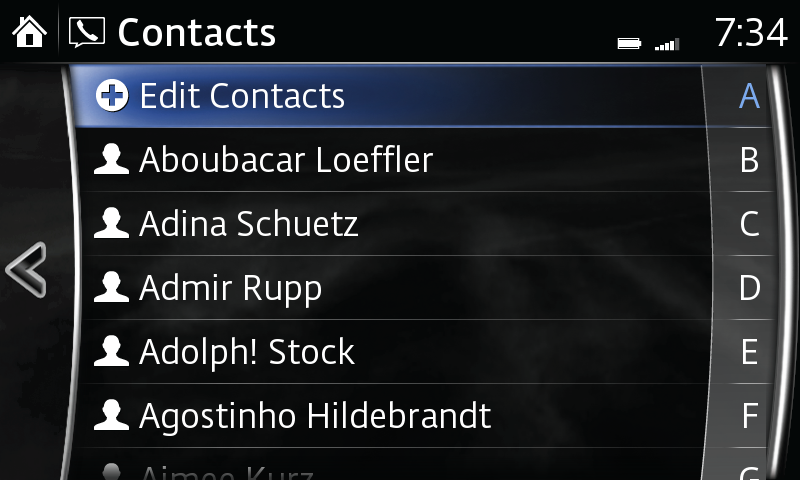
To check compatibility of your phone, please contact your preferred dealer.
Please Note:
– If a phone book has already been imported, selecting "Import All Contacts" will overwrite current contacts.
– Contacts and call histories are exclusive to each mobile phone and available only when connected to protect privacy.
– Deleting a contact in the system will remove it from the system, but not the device. When the phone is reconnected and the system is set to automatically import contacts, the deleted contact will reappear in the contact list.
– Instructions may vary, depending on your system's version of software.
– Vehicle may not be exactly as shown.
Create a list of as many as 50 of your favourite contacts for quick, easy access.
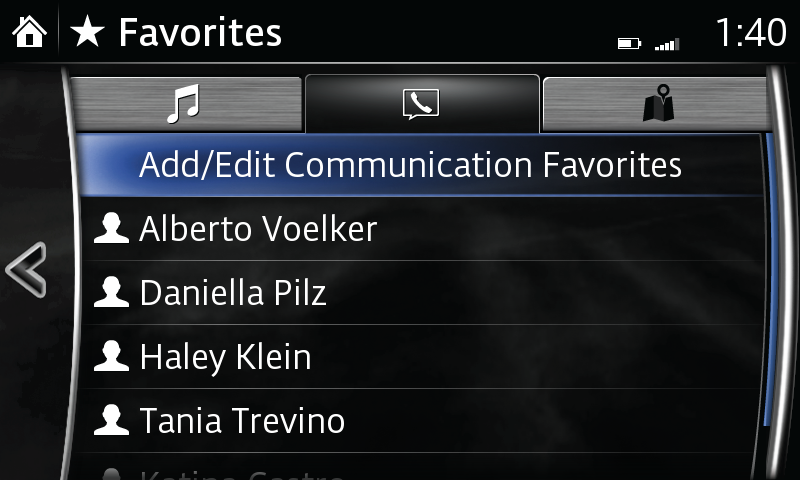
Please Note:
– If the vehicle battery is disconnected, your favourites list will not be deleted.