Disclaimer: Driving while distracted can result in loss of vehicle control. All set-up of the systems should be completed when the vehicle is not in operation. Some features may be locked out while the vehicle is in gear. To reduce risk of accident while driving, exercise care when using the systems (even with the voice commands) and obey all local laws concerning use of the systems while driving.

Choose a place of interest, a location on the map, one of your Favourites, a destination from your history, or enter an address or coordinate. Through customization and settings, you can configure the system operate optimally for your individual needs.
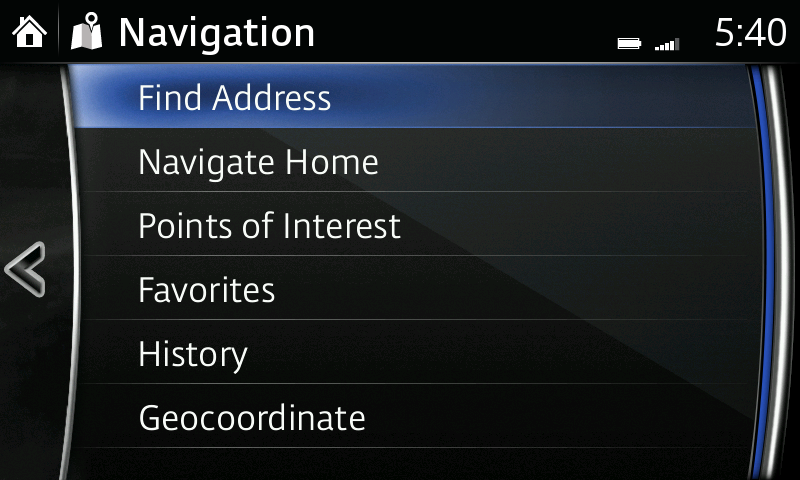
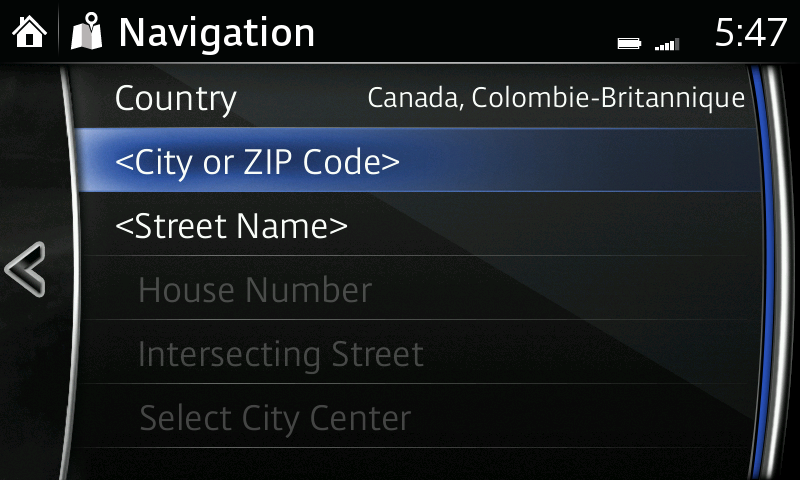
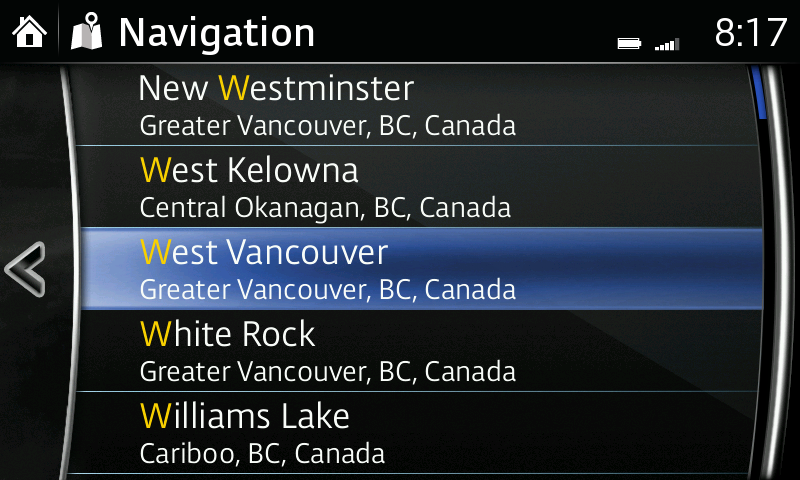
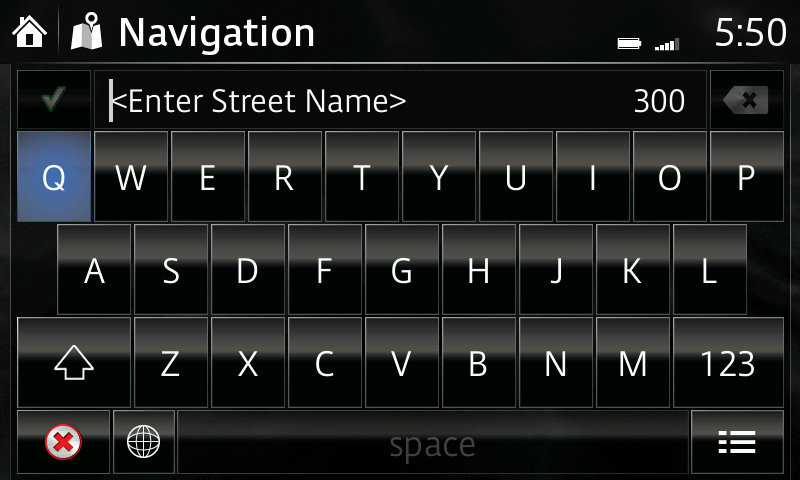
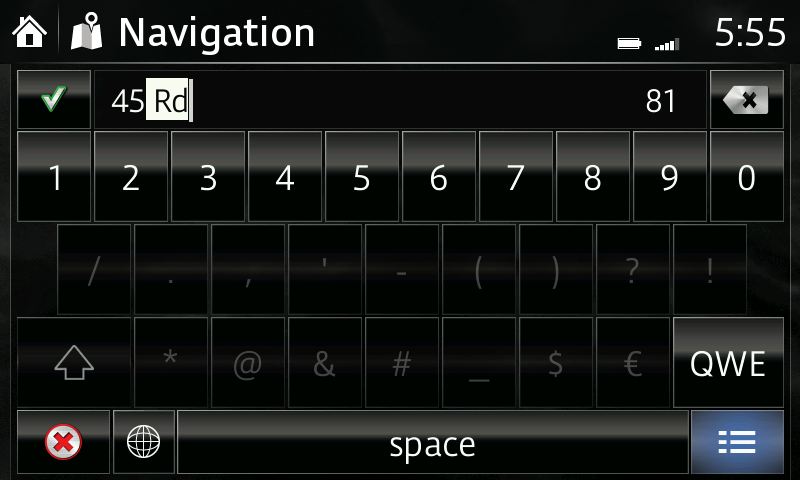
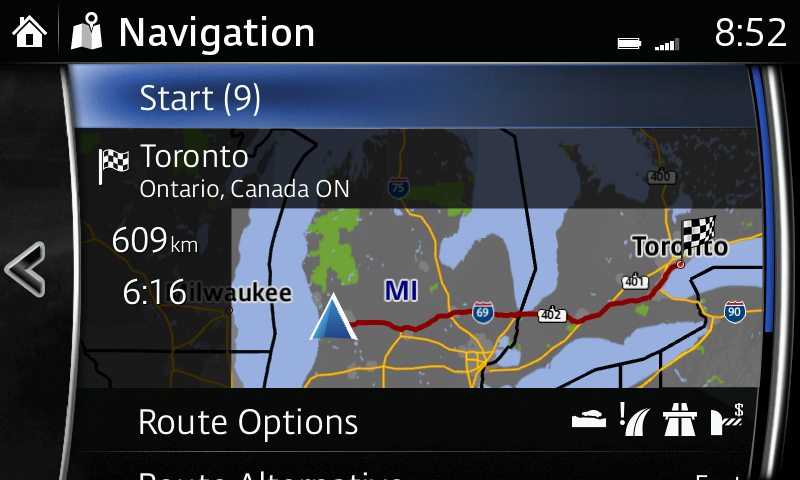
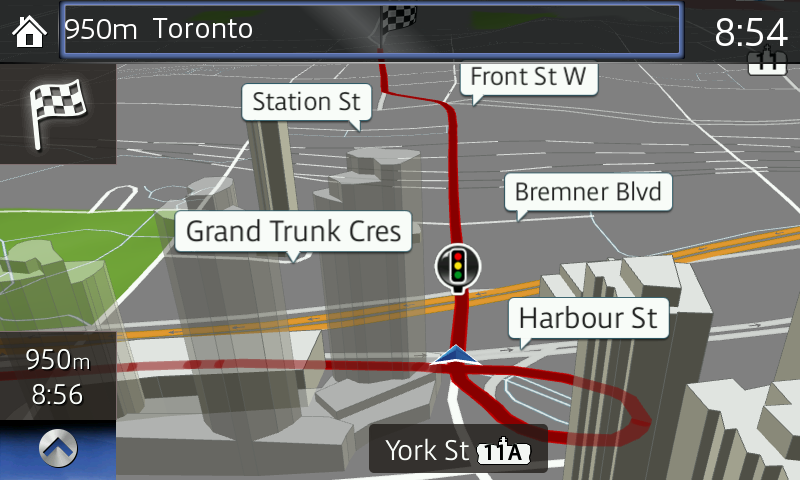
Please Note:
– Available as an accessory SD card.
– For safety reasons, touch screen operations are disabled while the vehicle is in motion.
– If the vehicle battery is disconnected, your Favourites list will not be deleted.
– Instructions may vary, depending on your system's version of software.
– Vehicle may not be exactly as shown.
Create a list of frequently used destinations or places of interest (POI) for quick, easy access.
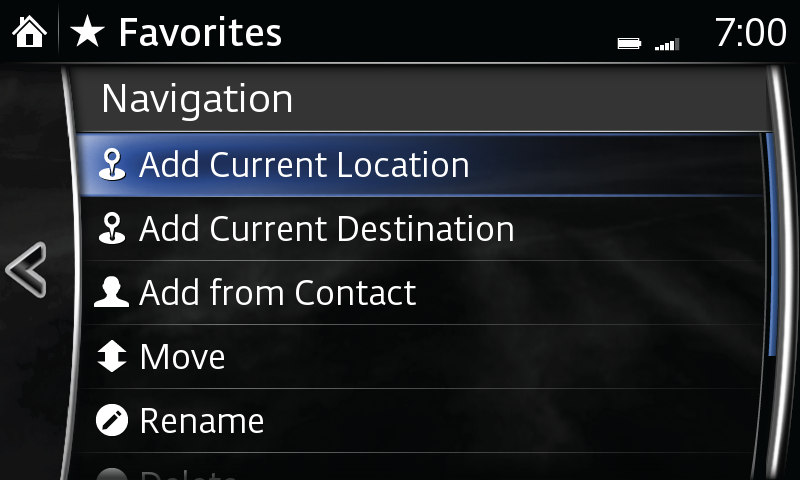
Please Note:
– When using voice recognition, say "Start" instead of "Go."