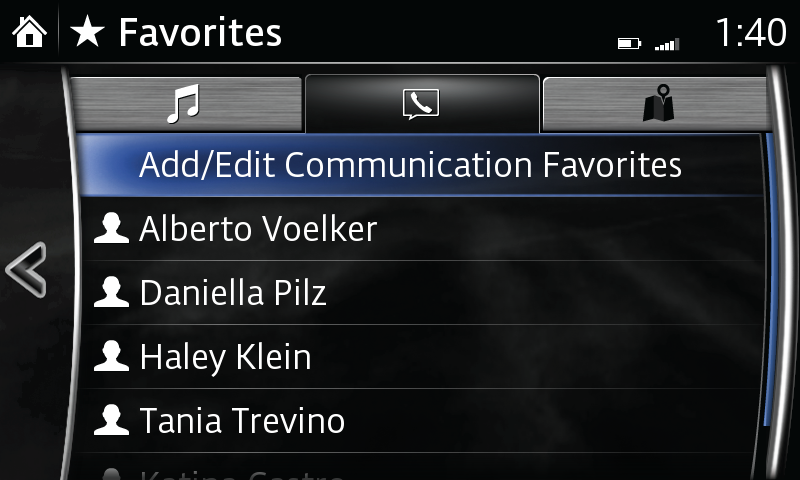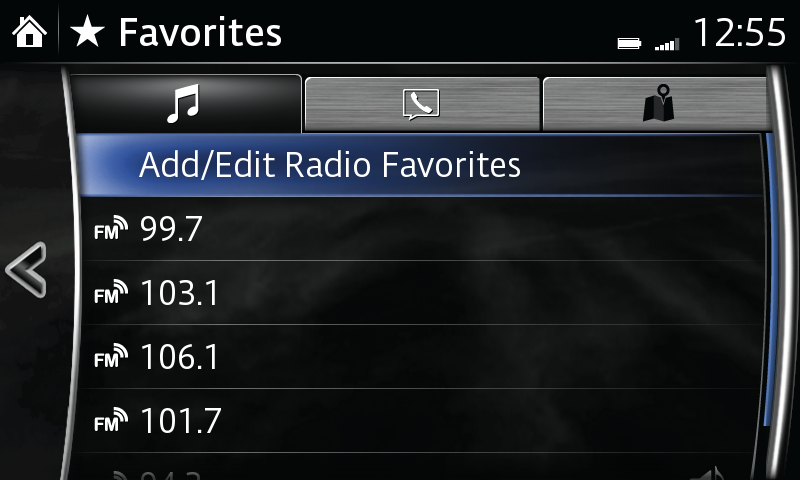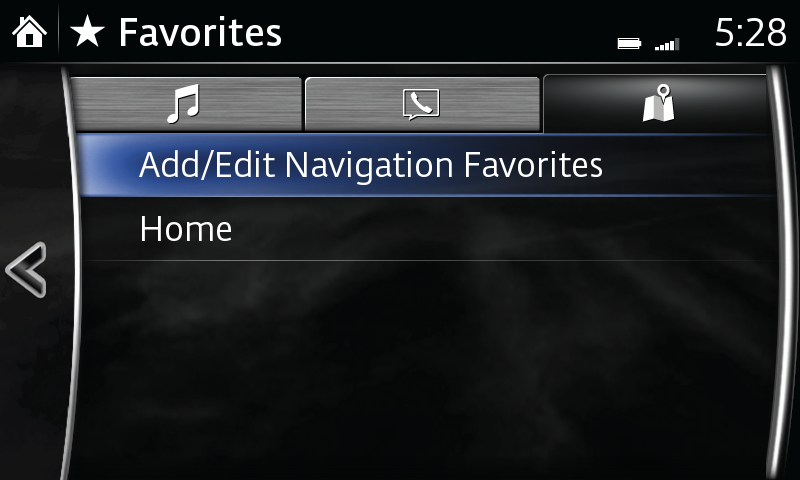Create a list of as many as 50 of your favourite contacts for quick, easy access.
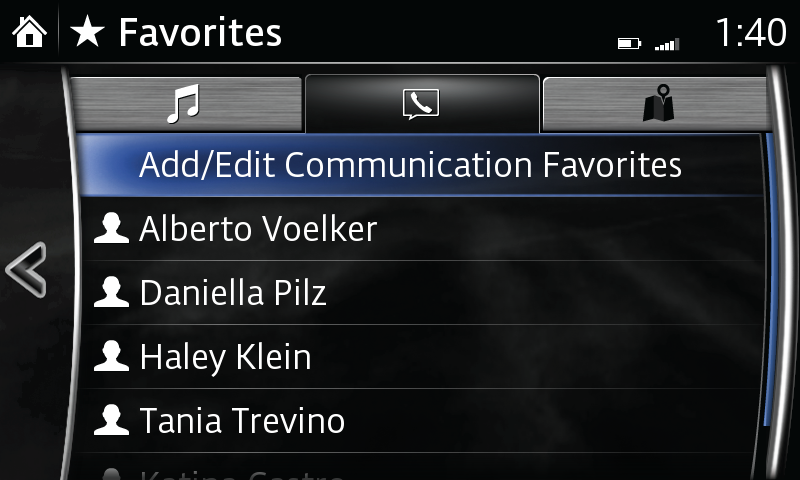
Add a favourite contact:
- Select Favourites from the Communication menu.
- Select Add/Edit Communication Favourite.
- Select Add New Contact to display list of contacts, select contact to be added to favourites list.
Delete a favourite contact:
- Select Favourites from the Communication menu.
- Select Add/Edit Communication Favourite.
- Select Delete.
- Select the contact you want removed.
- Select Delete.
Change the order of favourite contacts listed:
- Select Favourites from the Communication menu.
- Select Add/Edit Communication Favourite.
- Select Move.
- Select the contact you want to move.
- Move the contact by dragging it or using the commander switch.
- Once the contact is in place, select OK.
Change the name of a favourite contact:
- Select Favourites from the Communication menu.
- Select Add/Edit Communication Favourite.
- Select Rename.
- Select the contact you want to rename; keyboard is displayed.
- Input new contact name.
- Select checkmark to store new name.
Favourite Radio Stations
Create a list of as many as 50 of your favourite AM, FM or satellite radio stations for quick, easy access.
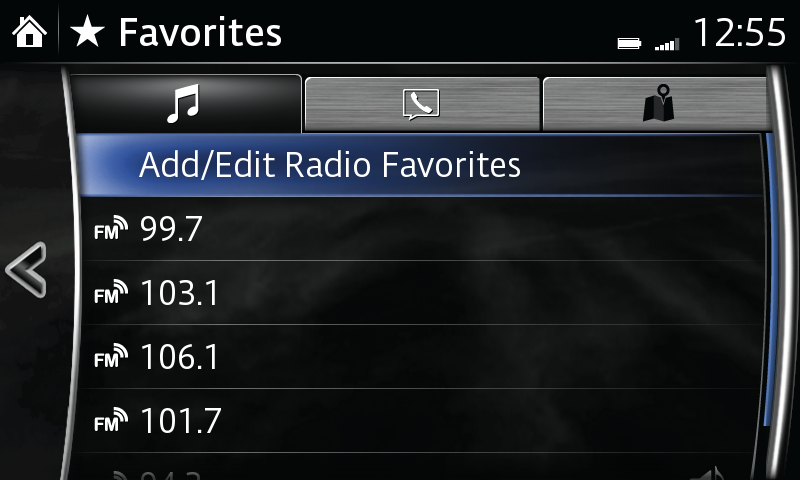
Add a favourite station:
- Select ADD TO Favourites; or long-press favourites button on commander.
- Select Add/Edit Radio Favourite.
- Select Add <active station XYZ>. The station will appear at the bottom of the favourites list.
Delete a favourite station:
- Select Favourites from the Entertainment menu.
- Select Add/Edit Radio Favourite.
- Select Delete.
- Select the radio station you want removed.
- Select Delete.
Change the order of favourite radio stations listed:
- Select Favourites from the Entertainment menu.
- Select Add/Edit Radio Favourite.
- Select Move.
- Select the radio station you want to move.
- Move the station by dragging it or using the commander switch.
- Once the station is in place, select OK.
Favourite Destinations
Create a list of frequently used destinations or places of interest (POI) for quick, easy access.
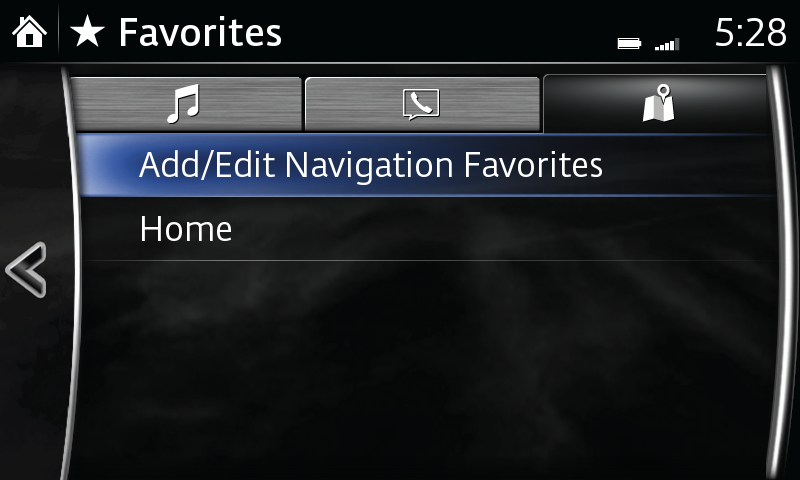
Add current location or destination as a favourite:
- Select Favourites from the Navigation menu.
- Select Add/Edit Nav Favourite.
- Select Add Current Location to add the current location to your favourites list.
- Select Add Current Destination to add the current destination to your favourites list.
- Select Add From Contact to add a contact address to favourites list; select name of contact to be added.
Delete a favourite destination:
- Select Favourites from the Navigation menu.
- Select Add/Edit Nav Favourite.
- Select Delete.
- Select the destination you want removed.
- Select Delete.
Change the order of favourite destinations listed:
- Select Favourites from the Navigation menu.
- Select Add/Edit Nav Favourite.
- Select Move.
- Select the destination you want to move.
- Move the destination by dragging it or using the commander knob.
- Once the destination is in place, select OK.
Change the name of a favourite destination:
- Select Favourites from the Navigation menu.
- Select Add/Edit Nav Favourite.
- Select Rename.
- Select the destination you want to rename; keyboard is displayed.
- Input new name.
- Select OK to store new name.
Please Note:
– If the vehicle battery is disconnected, your Favourites list will not be deleted.
– Instructions may vary, depending on your system's version of software.
– Vehicle may not be exactly as shown.